What is required to send a program to your calculator:
- Texas Instruments graphing calculator
- TI Graph-Link program
available from education.ti.com
Note: "TI-Connect" is now the commonly used TI
calculator linking software. However you cannot edit programs with
TI-Connect, you can only transfer them. If you want to edit program
source code, you must use the older TI-Graph Link software. You can
download it from this web site by clicking here.
- A
link cable (a serial port black link cable, or USB cable)
What to do if you have
no cable:
- Get a cable from TI for about $15 US dollars.
- or... Get games from your friends who got games from their friends,
etc...
- or... Write them out yourself (lots of time required)
To write games into your calculator:
- download TI Graph-Link from education.ti.com.
Or, you can download the TI-83 Plus Graph-Link software here
to save time.
- Install and run the newly installed software
- Dowload the games you want on your calculator (choose small ones.
Important: You can only type BASIC programs into your TI-83. ASM
ones you must get from a computer or someone else) - see step 1
- Unzip the files downloaded - see step 2
- Open the .83p or .83x file(s) with TI Graph-Link
- View the code on the screen and print it out if you want to
- Type it in (Note: some characters may be hard to find)
You may find it worth your time for small
formula programs such as trifact. (factors
trinomials)
Step 1: Downloading the program
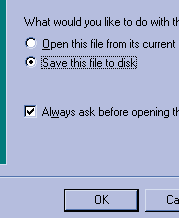 Click
on the hyperlink of the program you wish to download and select "Save
to disk." Once you click OK you will see the standard windows save
dialogue box. Select a directory, preferably the same directory as your Ti
Graph-Link program, (usually c:\Program Files\TI Education\TI
Graph-Link\) and click save. After a few seconds the program will have
downloaded to your hardrive. Click
on the hyperlink of the program you wish to download and select "Save
to disk." Once you click OK you will see the standard windows save
dialogue box. Select a directory, preferably the same directory as your Ti
Graph-Link program, (usually c:\Program Files\TI Education\TI
Graph-Link\) and click save. After a few seconds the program will have
downloaded to your hardrive.
Step 2: Unzipping the program
Since almost all TI-83 programs are sent as
a .zip file (compressed), you will need to unzip it with an unzipping
utility like WinZip. You can download a free shareware version of it at www.winzip.com.
Now go to your desktop and double-click on My Computer. Then double-click
on Program Files and then TI Education and then TI Graph Link. (or
whatever folder is applicable) Now right-click on the file you have
downloaded (.zip file) and select Extract to folder C:\...something.
A dialogue box will pop up asking you to register WinZip if you have not
done so. Just click "I agree".
Step 3: Sending the program to your
calculator
Run TI Graph-Link through the start menu.
Then firmly plug the link cable into your calculator and turn it on if it
does not. (assuming the cable is already also plugged into the computer)
Once TI Graph-Link has completed loading, click on the "send to
calculator" button below the menu bar. (an arrow pointing at a
calculator). Now go to the correct folder to which you extracted the
program and click on it and then click the "Add" button. Once
you are finished adding all the programs and grouped programs you want,
click "Send". You then should see a progress box listing all the
files sent to your calculator so far.
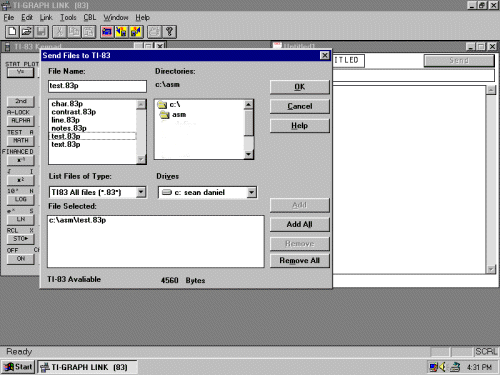
Step 4: Running the program
Once the progress box says finished, click
"ok" and unplug you calculator. Now press the "PRGM"
button and scroll down to the program you wish to run. Then press
"ENTER". bingo! you just uploaded your program.
Step 5 (optional) : Deleting a program
on the TI-83 and TI-83 plus
If you dislike a program or it is taking
too much space and you want to put on a different program, you must delete
it. Note that TI-83 plus calculators have archive memory which is very
useful for extensive storage. Check your calculator's manual for more
details. To delete a program on a normal TI-83 (not plus), press 2nd - MEM,
2, 7, then press ENTER on the program you wish to delete. Once you are
finished deleting the program(s), press 2nd-QUIT to back out. If you have
a TI-83 plus, you will have to go to the same menu and press DEL, then
select Yes to confirm deletion.
|

